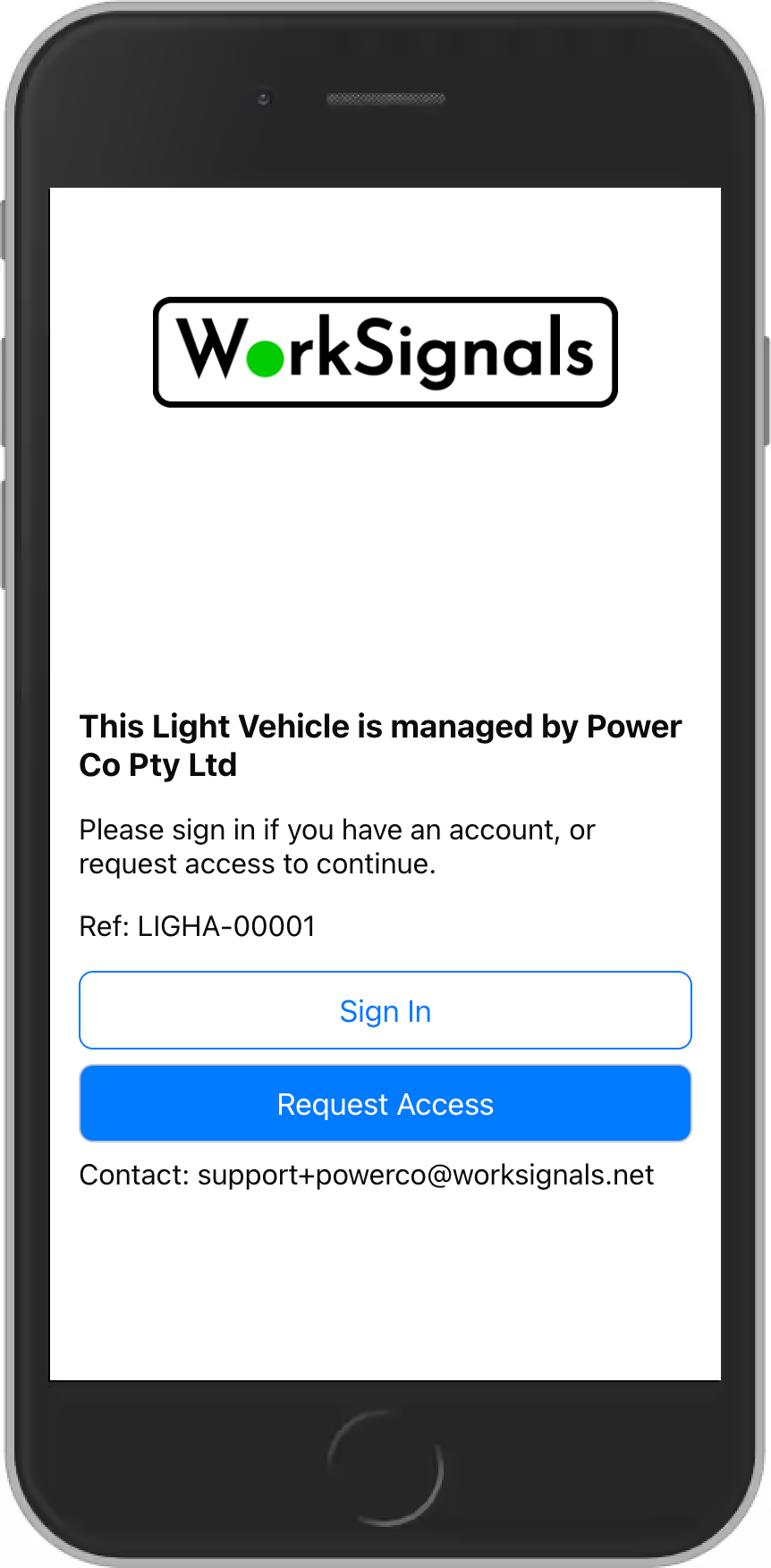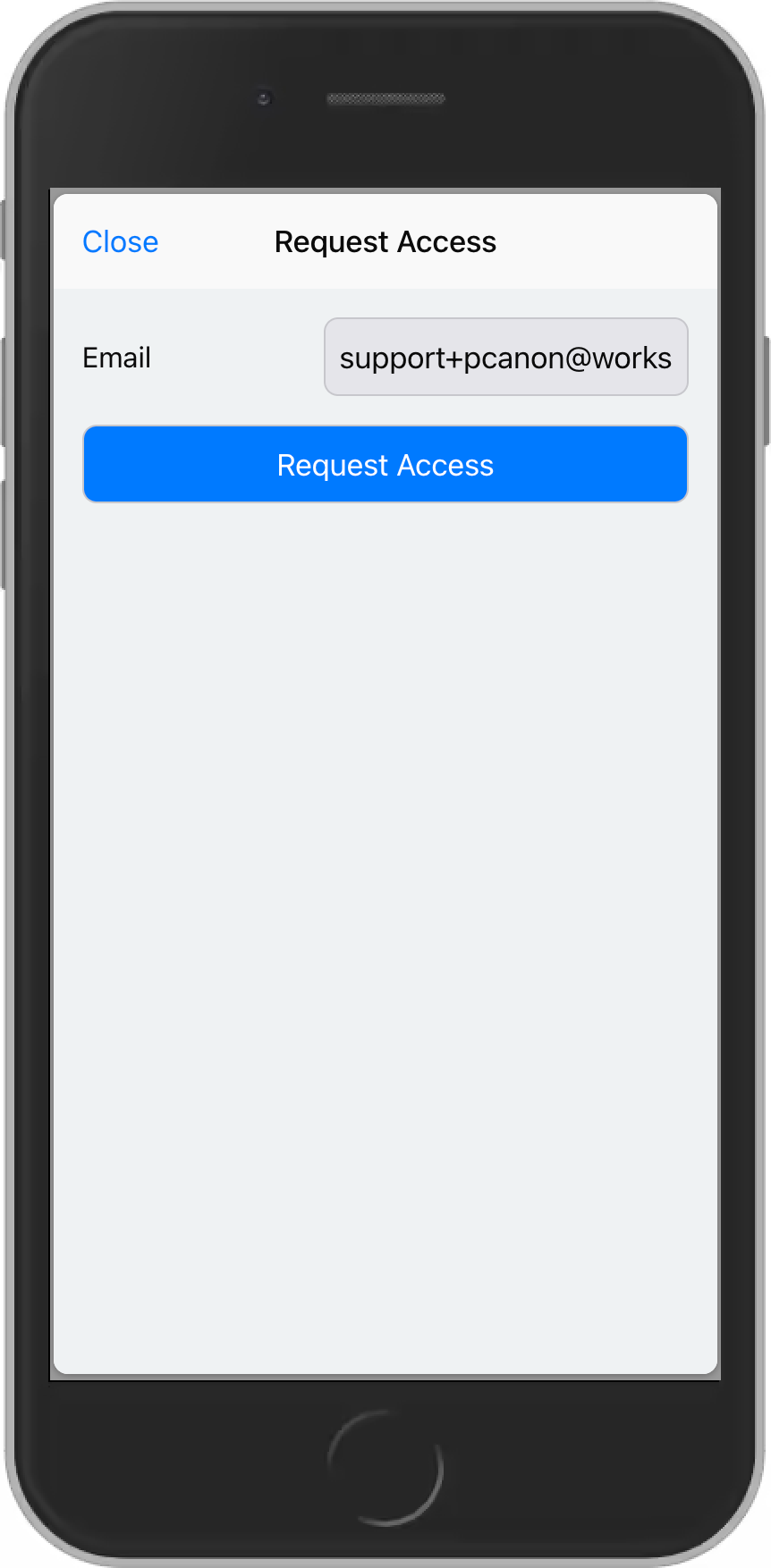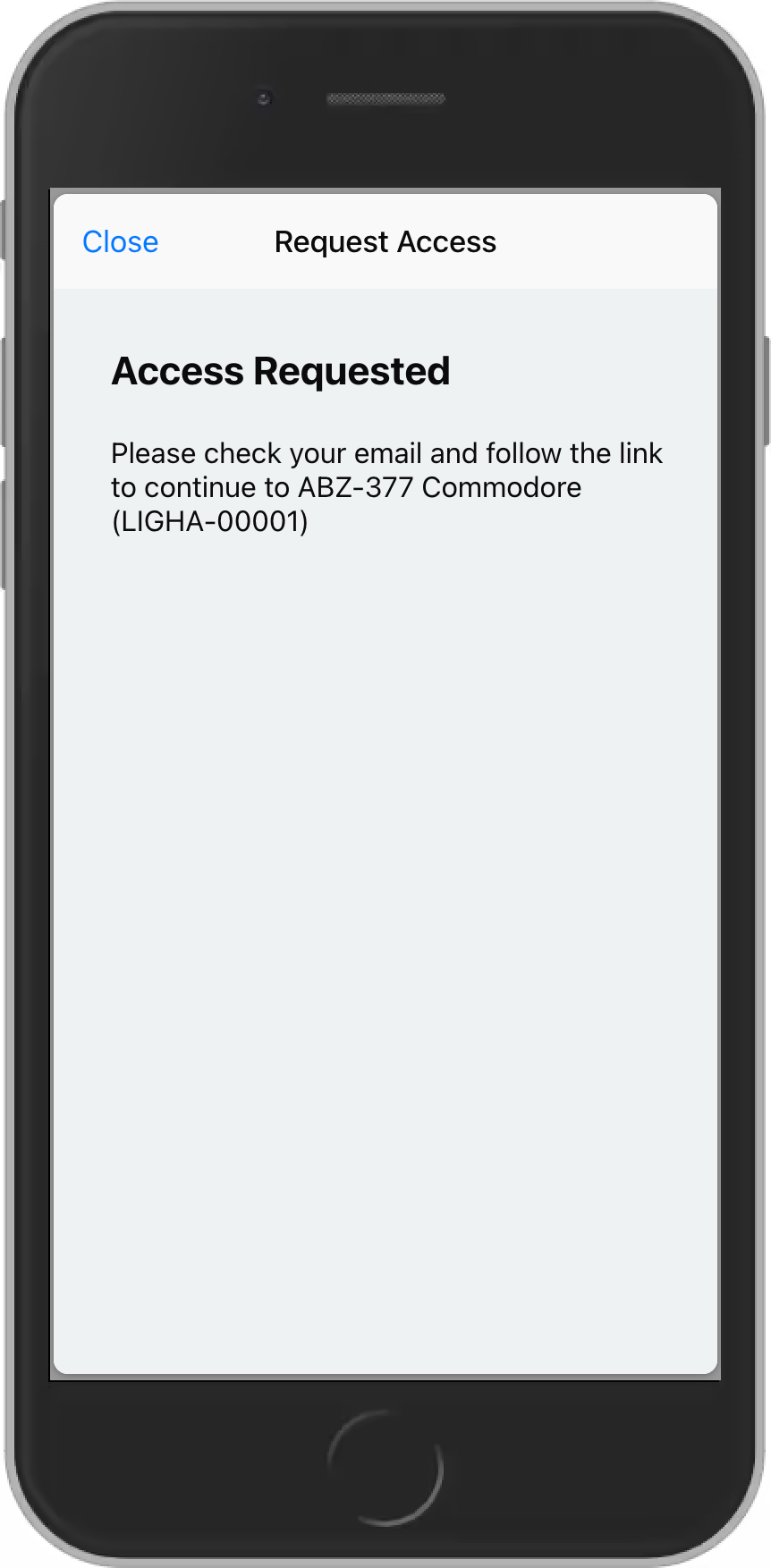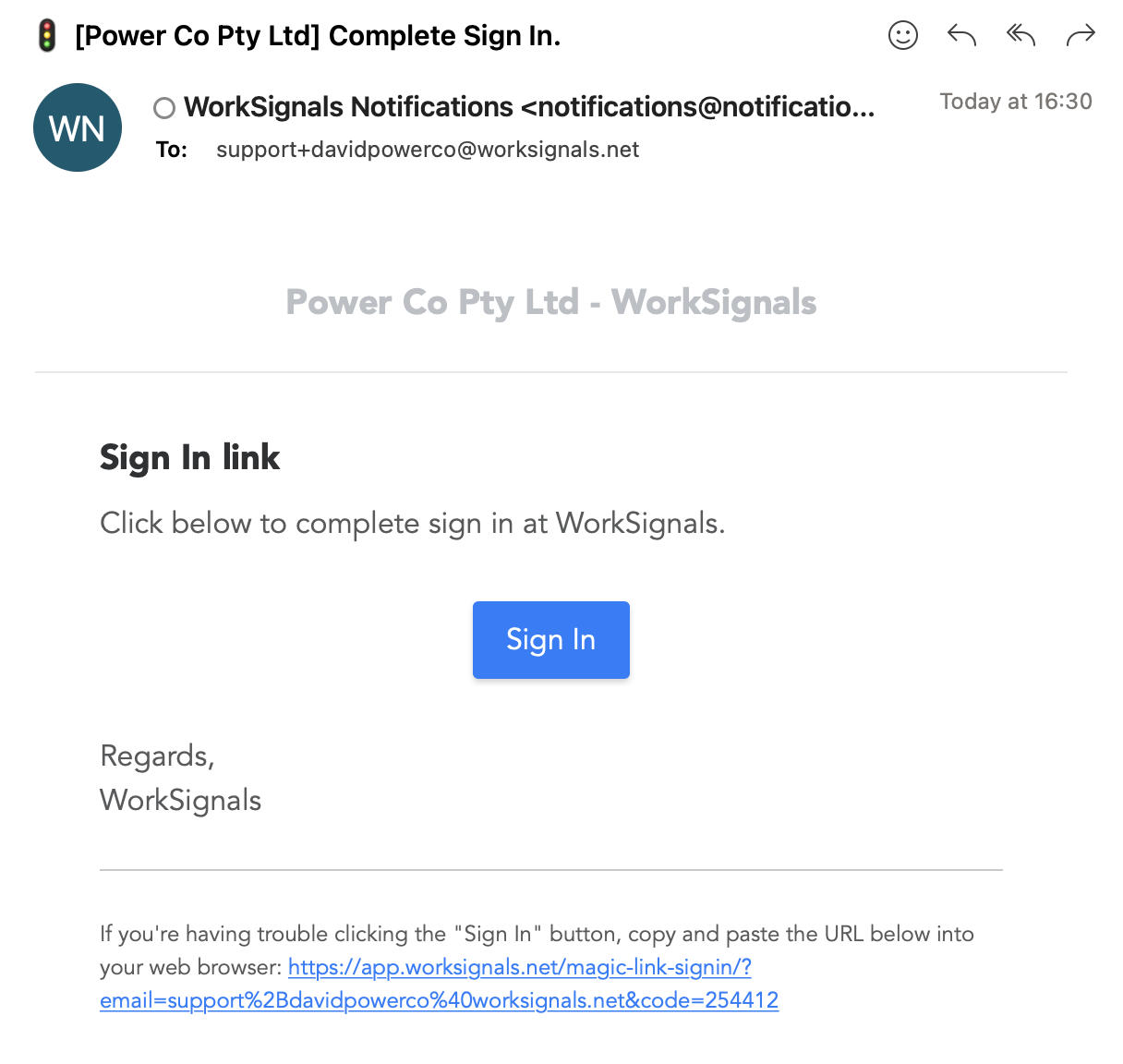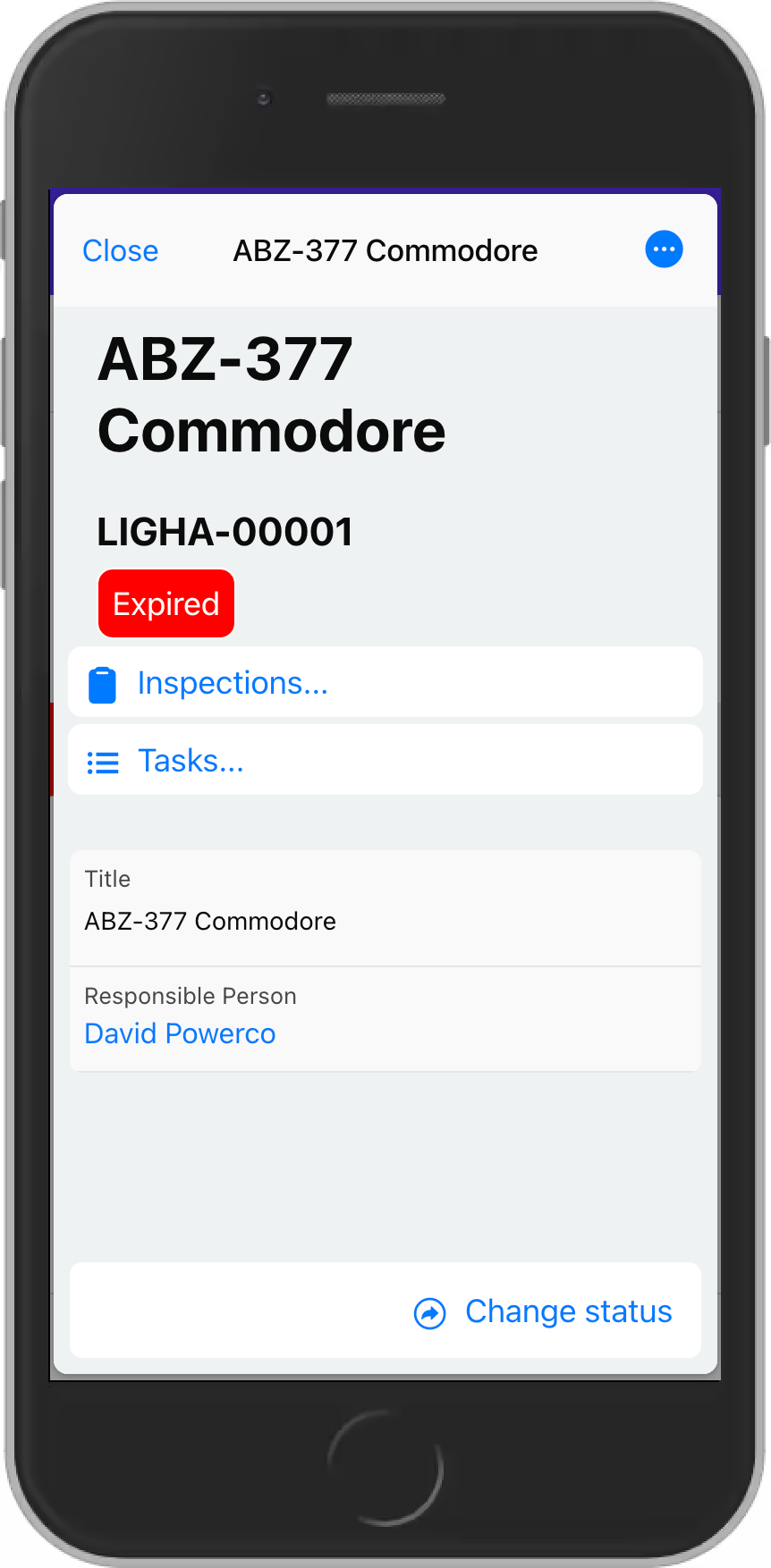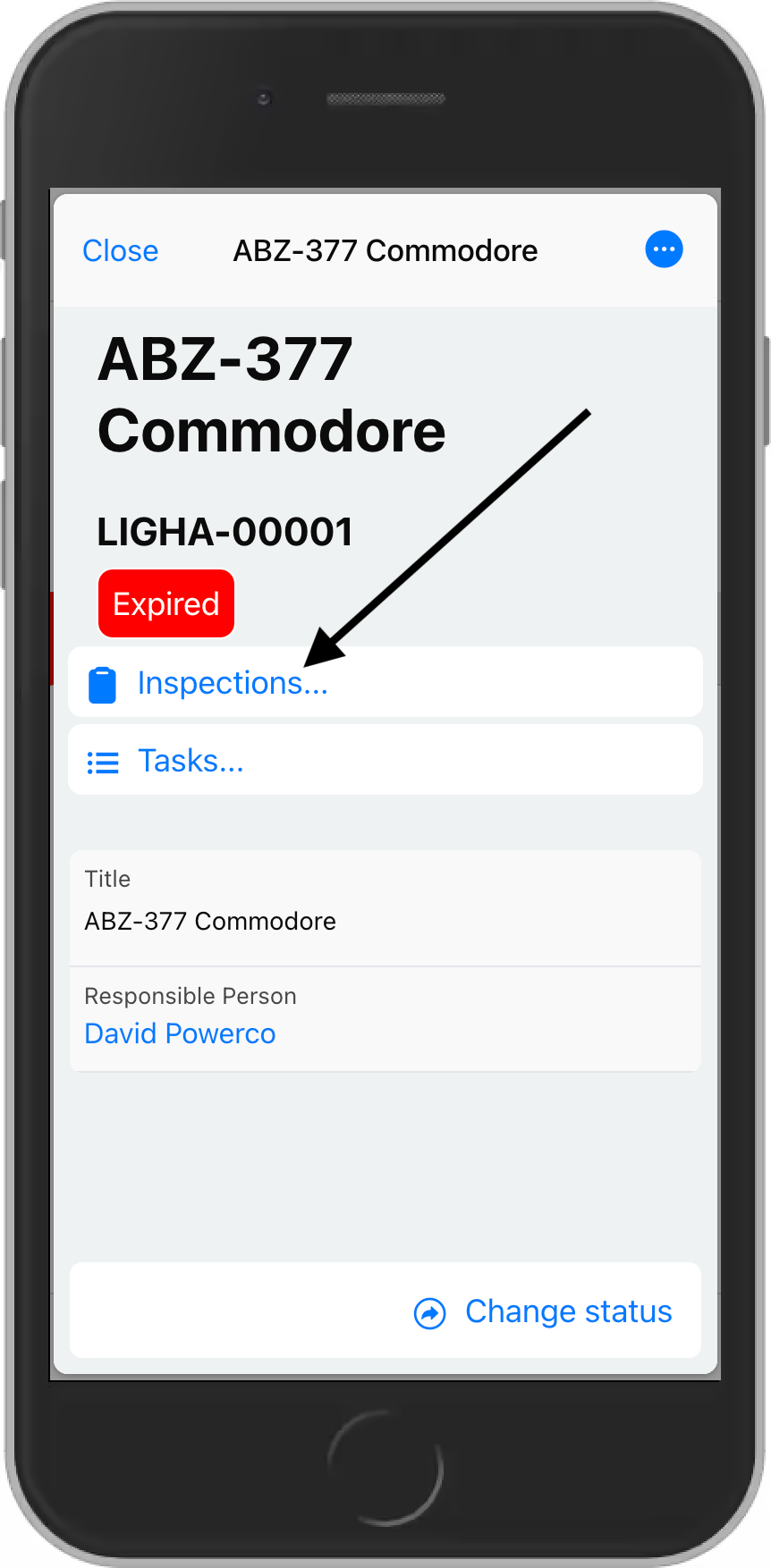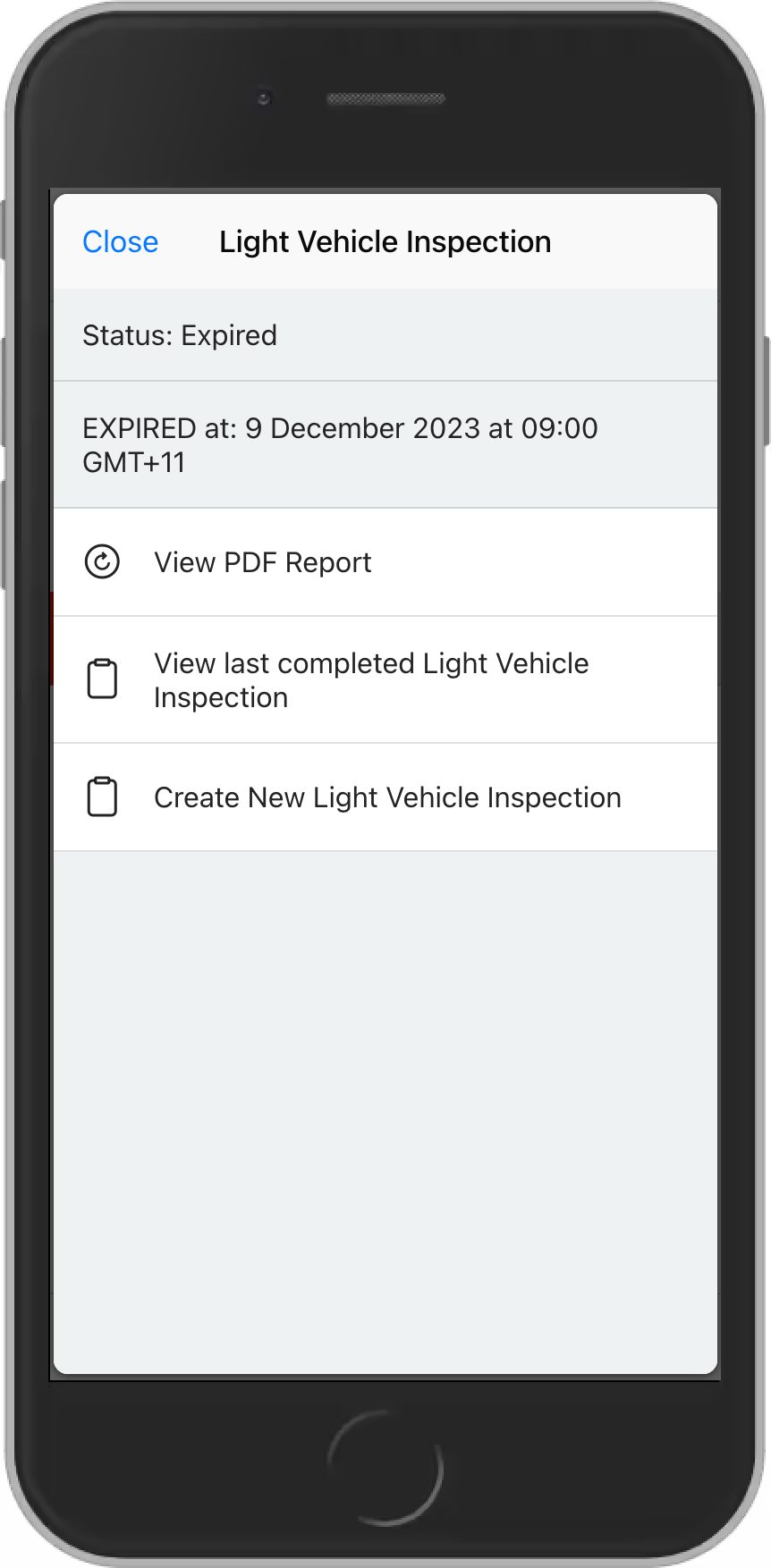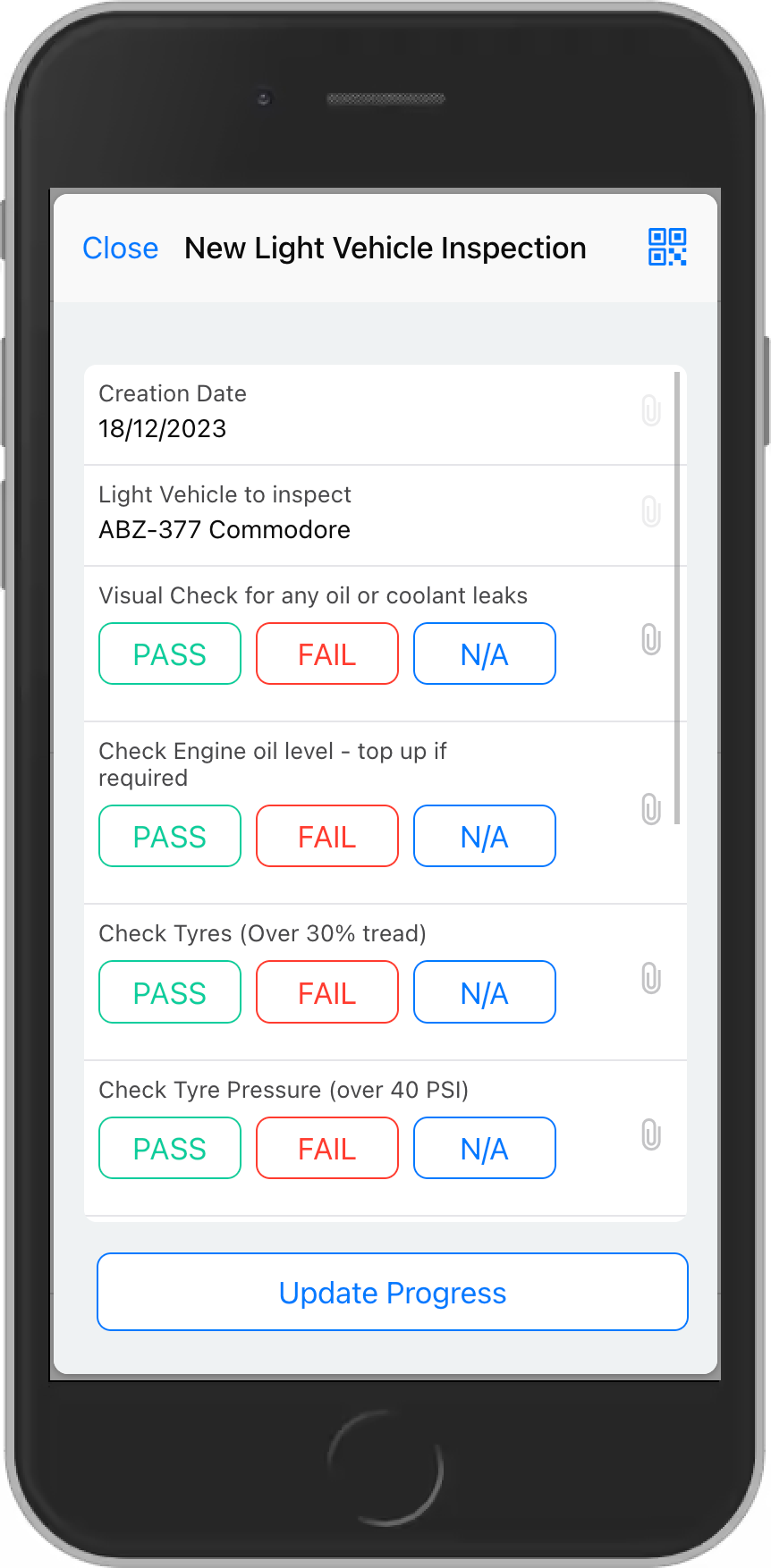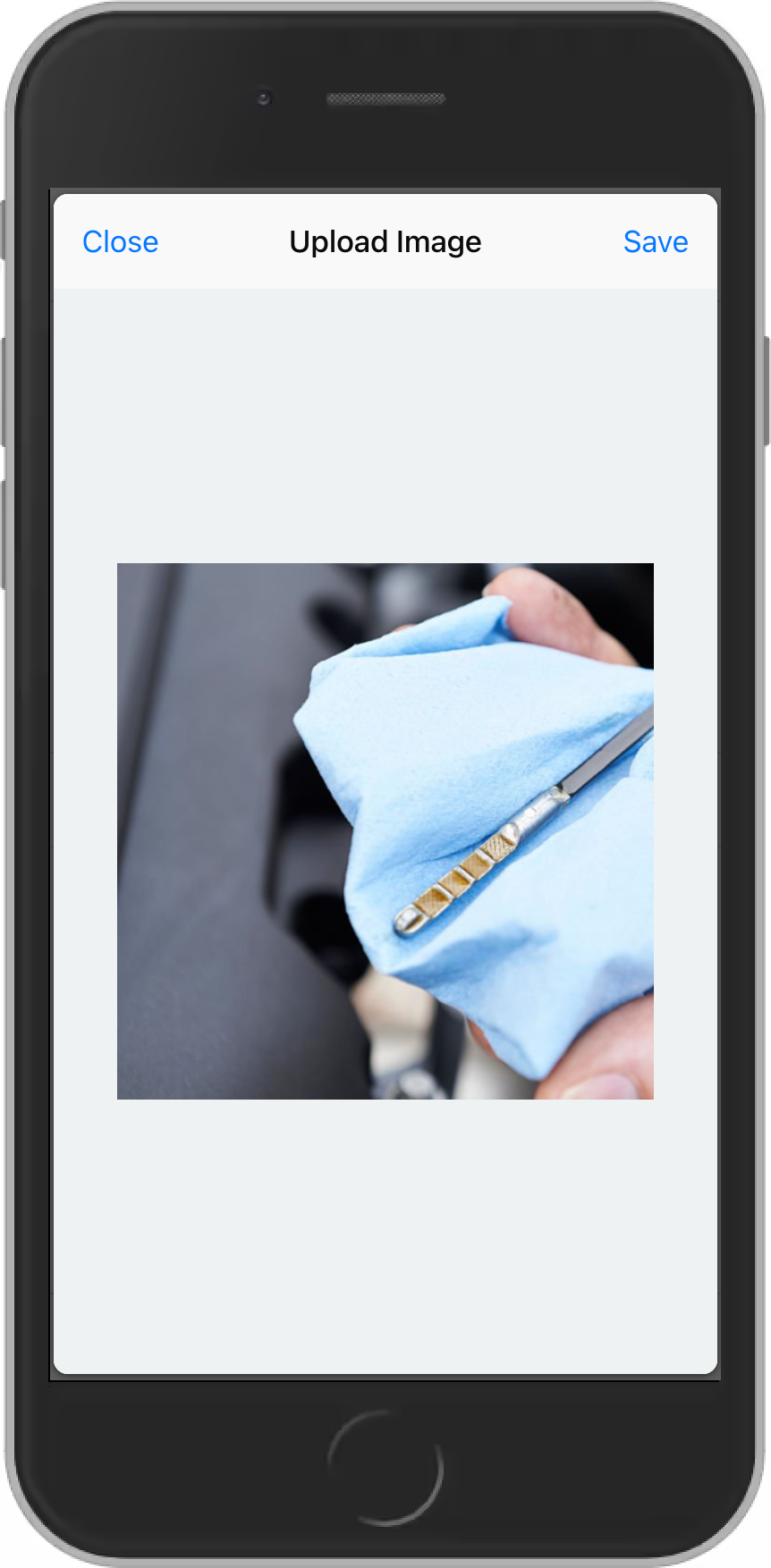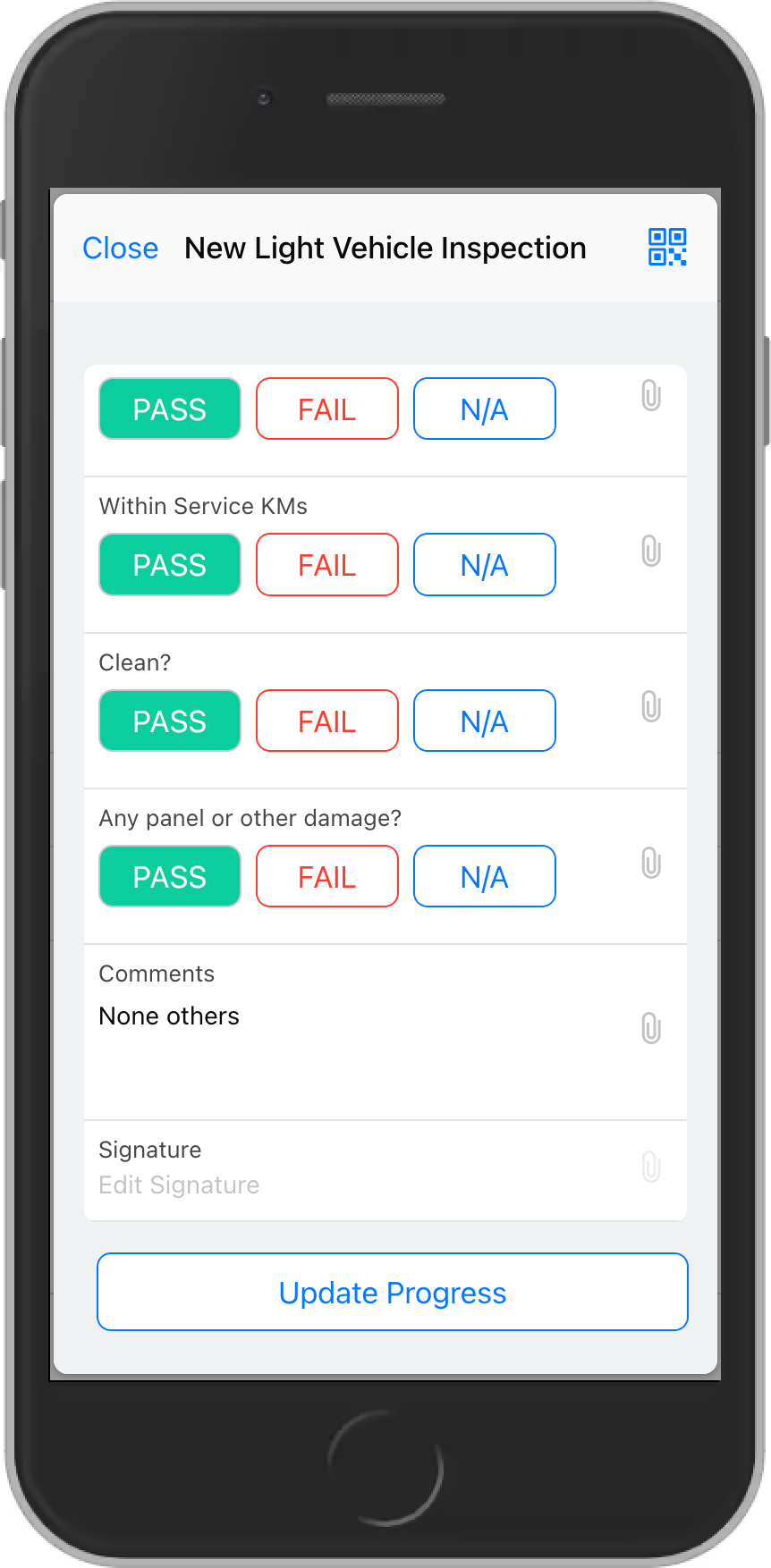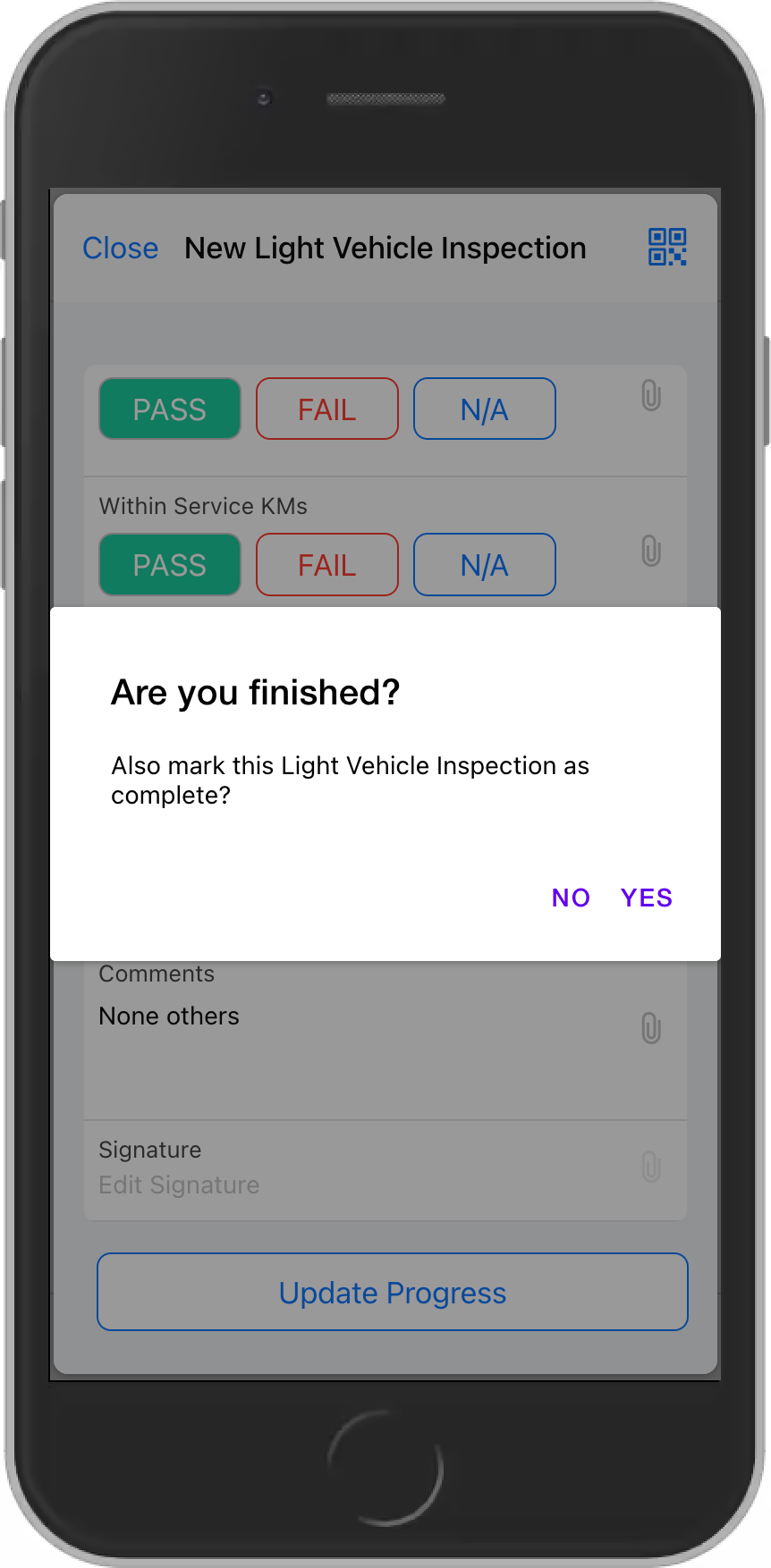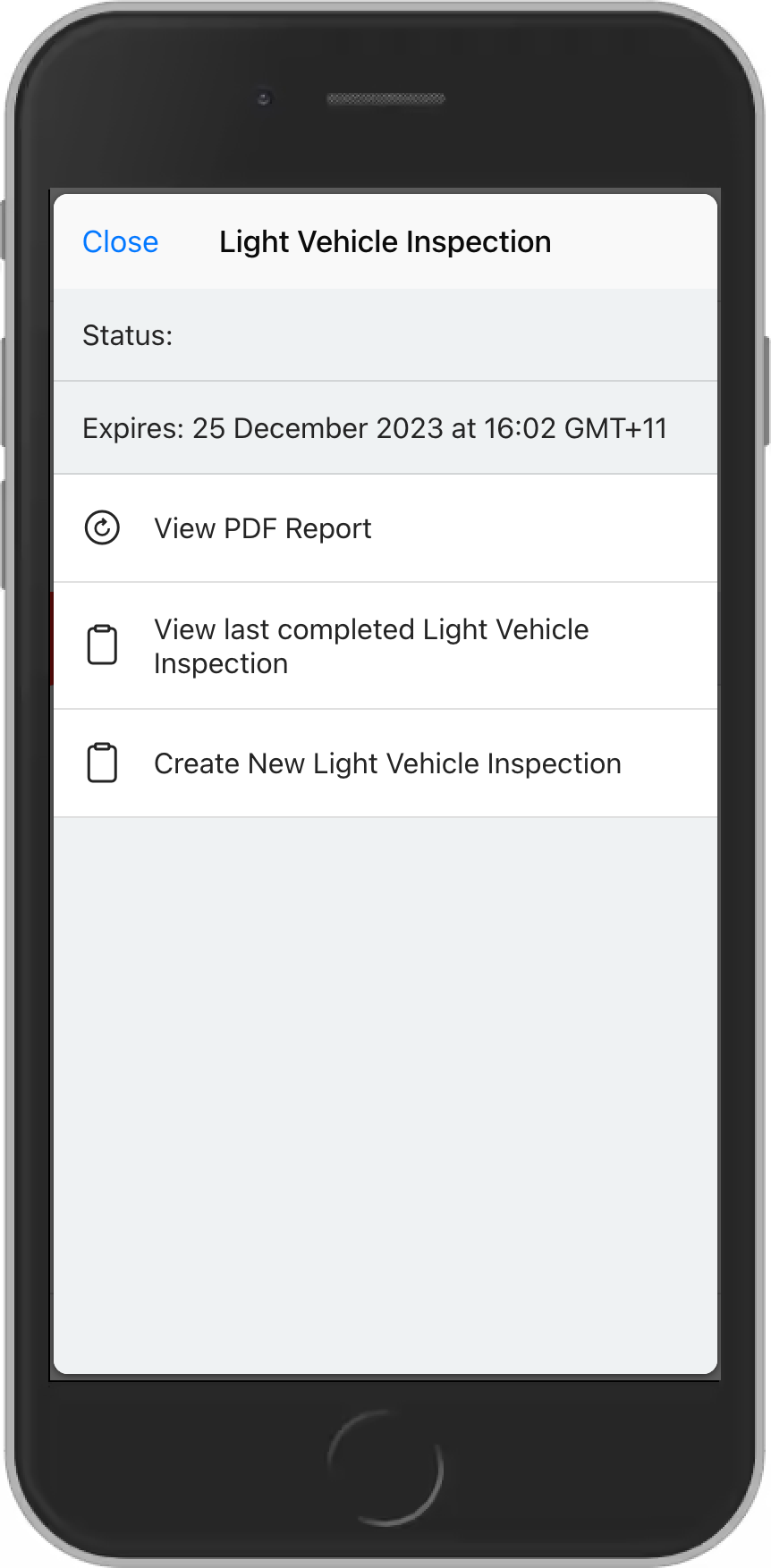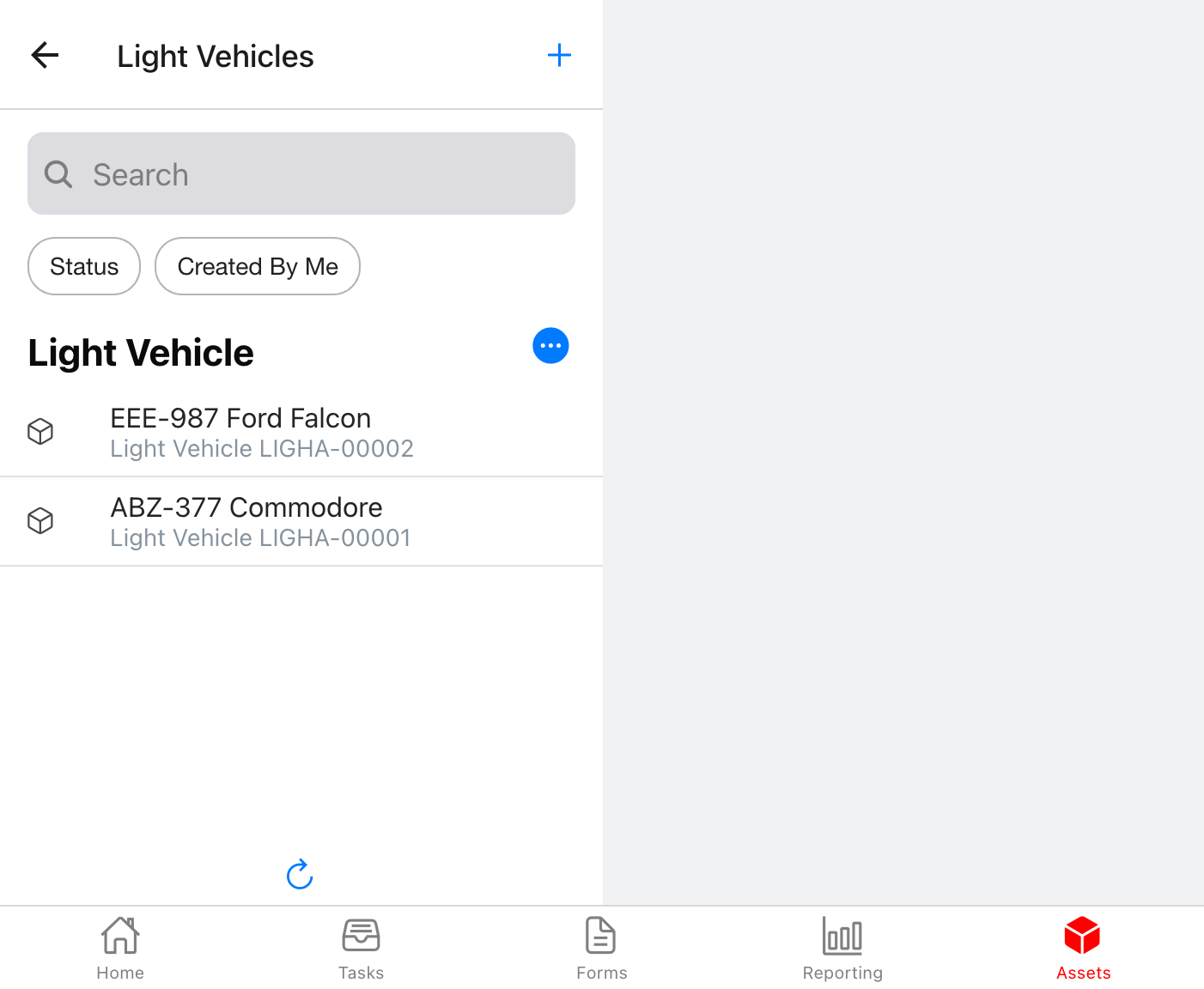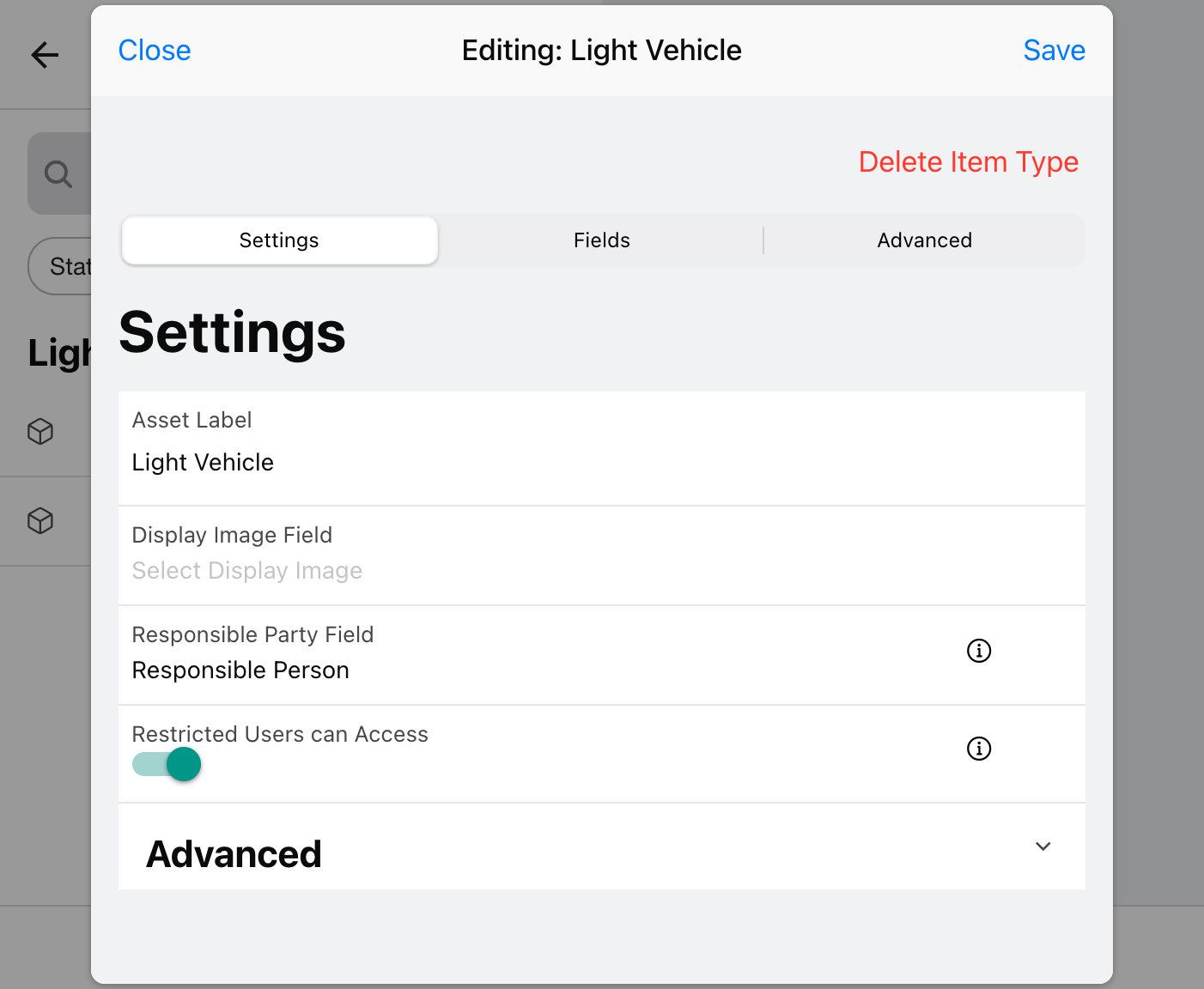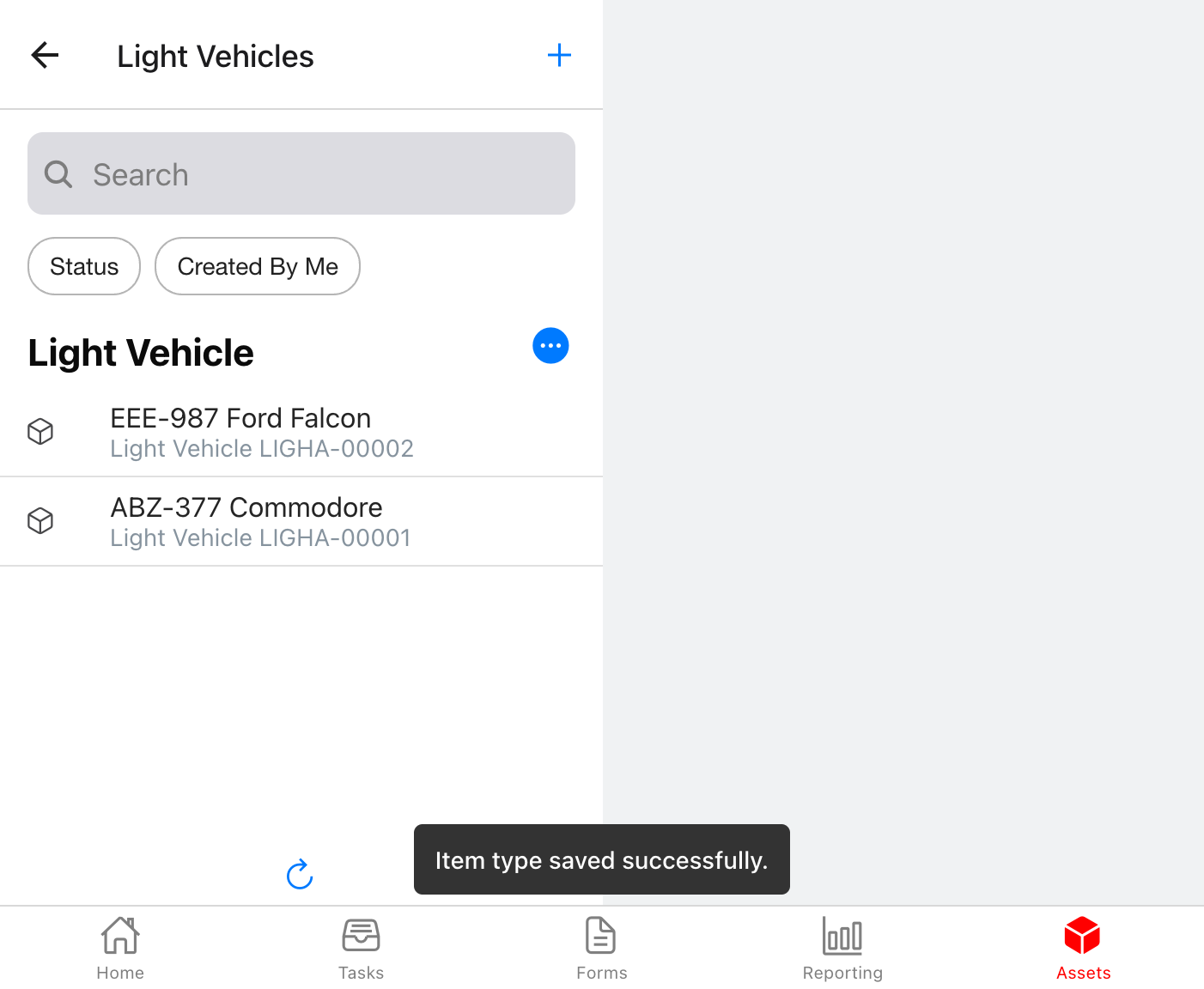Powerful Guest Accounts
Guest Users are accounts that can only access specific pieces of equipment and their related forms in your WorkSignals app, by scanning a QR code attached to the equipment.
The person does not need to be known ahead of time, and does not need to have the WorkSignals app installed on their device.
A good way to illustrate this is:
- Your organisation has hired out a piece of equipment to another organisation.
- They have been asked to inspect the equipment daily, and fill out an inspection report. It may not be the same person inspecting the equipment every day, and we likely don’t know who they are ahead of time.
- Your office will receive updates daily about the equipment state, and early warning for any failures or issues.
The guest user who scans the barcode on your piece of equipment is able to view its current state and carry out inspections, and has no further access in your WorkSignals environment.
In future if the guest user hires a different piece of equipment from your organisation, they’ll be able to view that piece and carry out inspections also.
How does it work?
Guest users need to be specifically enabled for an asset type in your organisation.
For example, if you have vehicles, you need to edit Vehicles and enable “Guest Users Can Access”.
Without Guest Users enabled, a person who scans a QR code will receive a sign-in prompt.
With Guest Users enabled, a person who scans will receive an option to Sign In, or to Request Access.
When requesting access, the person must enter their email address.
To finish signing in as a guest, the person must access their email and follow the link.
Because they’ve scanned the physical QR Code, this person now has access to view the asset and to fill out any forms related to the asset.
Guest Users only have access to update assets that they have personally scanned, and can only view data that is required for them to add and update inspections.
Useful features of WorkSignals like uploading photos, adding signatures and notes, receiving email notifications are all still possible for Guest Users.
Individual guest users can be disabled from logging in at any time, and the option to allow guest users to fill out forms can be toggled on and off at any time.
What can they access?
Guest Users only have access to update assets that they have personally scanned, and can only view data that is required for them to add and update inspections.
Useful features of WorkSignals like uploading photos, adding signatures and notes, receiving email notifications are all still possible for Guest Users.
Individual guest users can be disabled from logging in at any time, and the option to allow guest users to fill out forms can be toggled on and off at any time.
See it in action
Filling out an asset form as a guest user
-
From a device without Work Signals installed, scan the QR code sticker on an asset.
-
You will be shown the name of the asset and the company it belongs to. Press 'Request Access'.
- After entering your email address, you will be sent an email to finish signing in. Check your emails.
- In your email inbox, open the email from Work Signals. Tap "Sign In". You will be directed automatically to the asset card for the asset you scanned.
- Tap "Inspections", and then "Create new (asset name) Inspection.
- Fill out the asset inspection, sign off if necessary, and mark as complete. Below are screenshots of a full journey.
- Work Signals will update the asset score, update expiry and renewal information, create any tasks required, and notify people in the organisation that a form has been filled.
Configuring an asset for guest user access
Guest user access is a primary feature of Work Signals. When leaving assets in the field - at a customer site, remote job site, or even one of many local sites - it can help to let anybody who has access update the condition of the asset.
-
From a device with a Work Signals admin account, print a QR code sticker for the asset, and place it in a visible location on the asset. Print a QR code sticker for an asset
Consider physical security - should it be in a locked cabinet or in a door jam, to prevent unauthorized scans?
-
Modify the asset configuration, enable the "Guest Users can Access" toggle box and save the asset configuration.
-
Any person who physically scans this QR Code now has access to view and edit the asset and carry out inspections. All changes will be recorded against the person's email address.
Once a person has scanned a barcode and successfully signed in, you are also able to disable their login by editing their user entry.