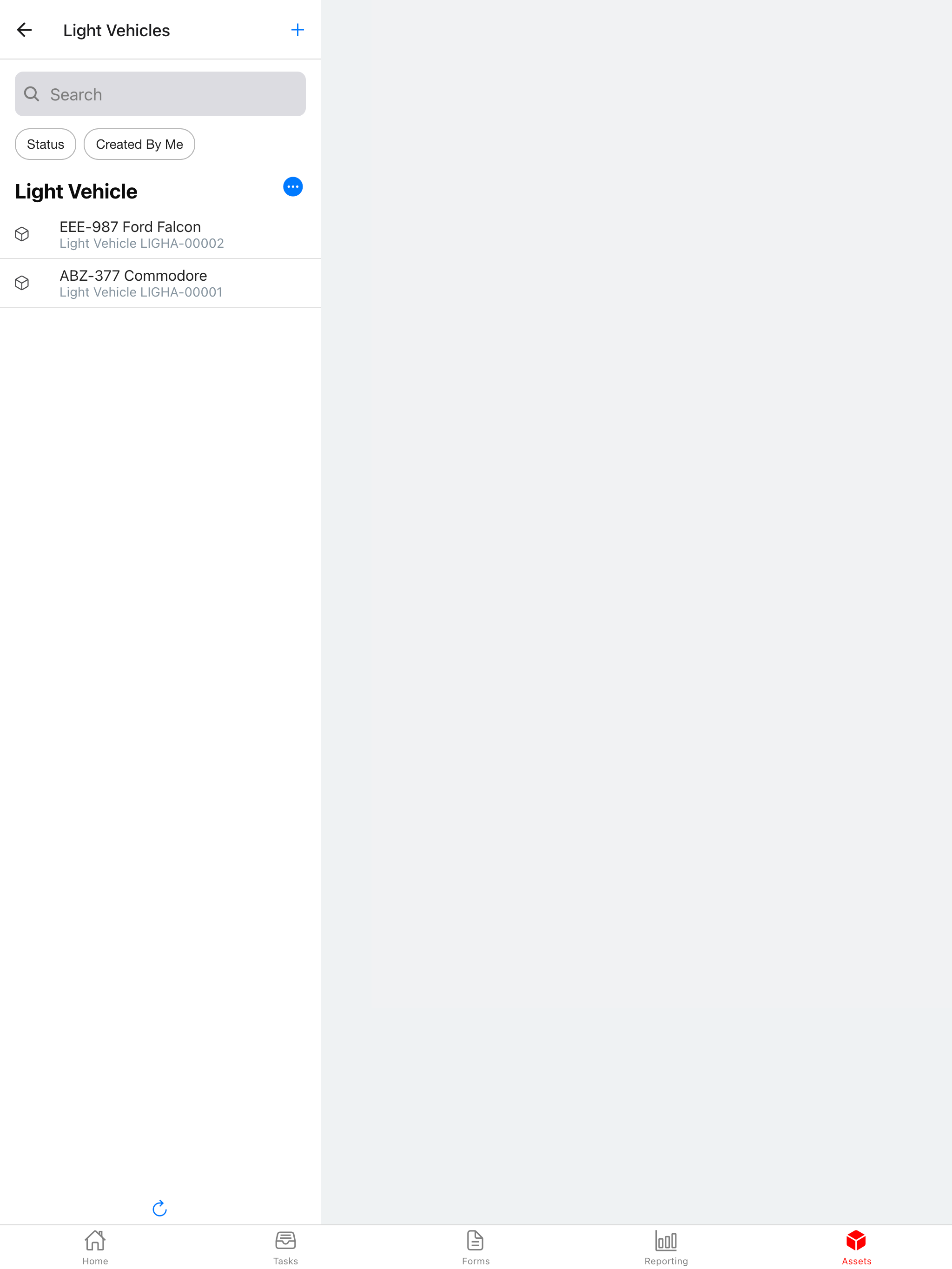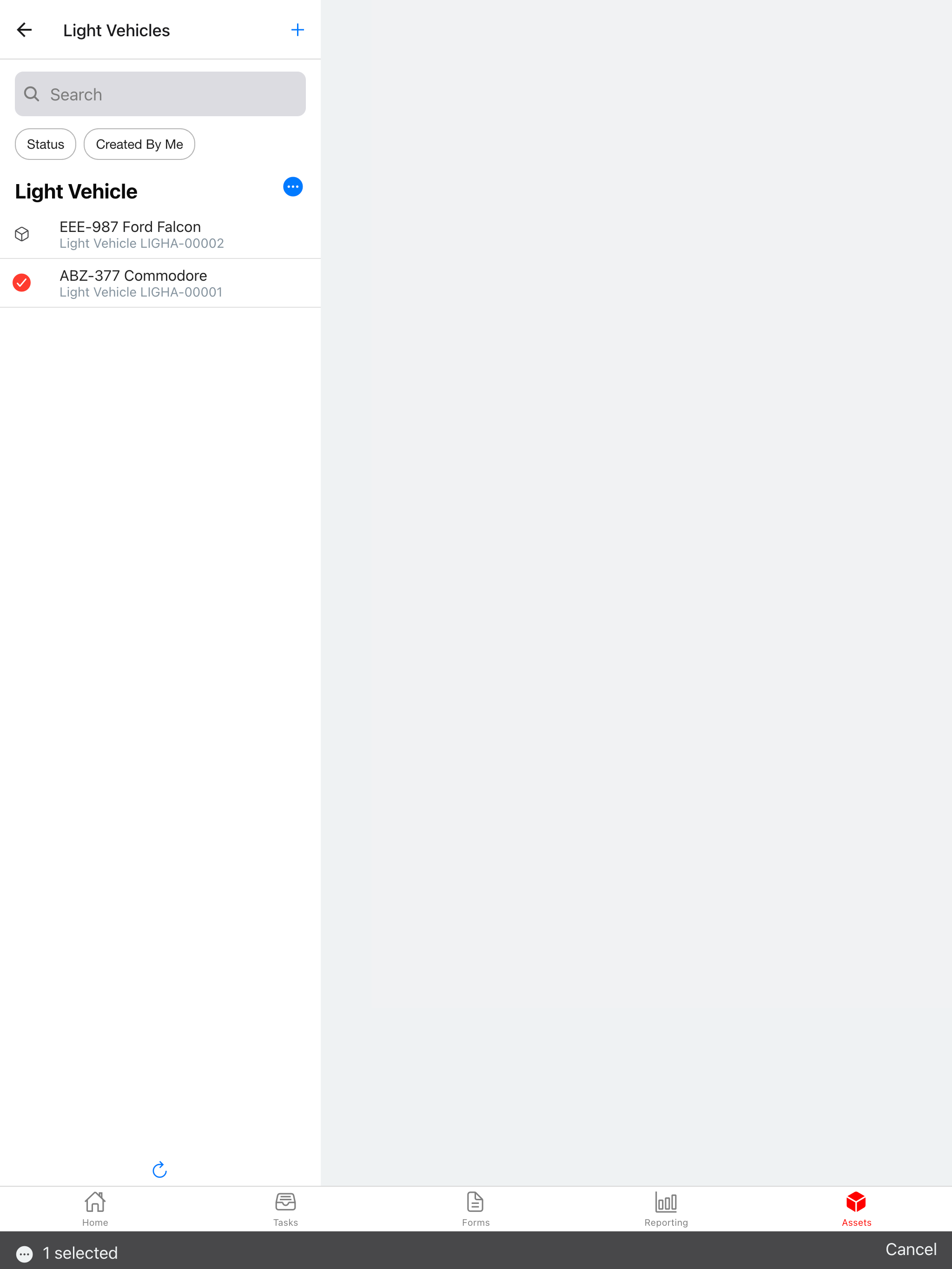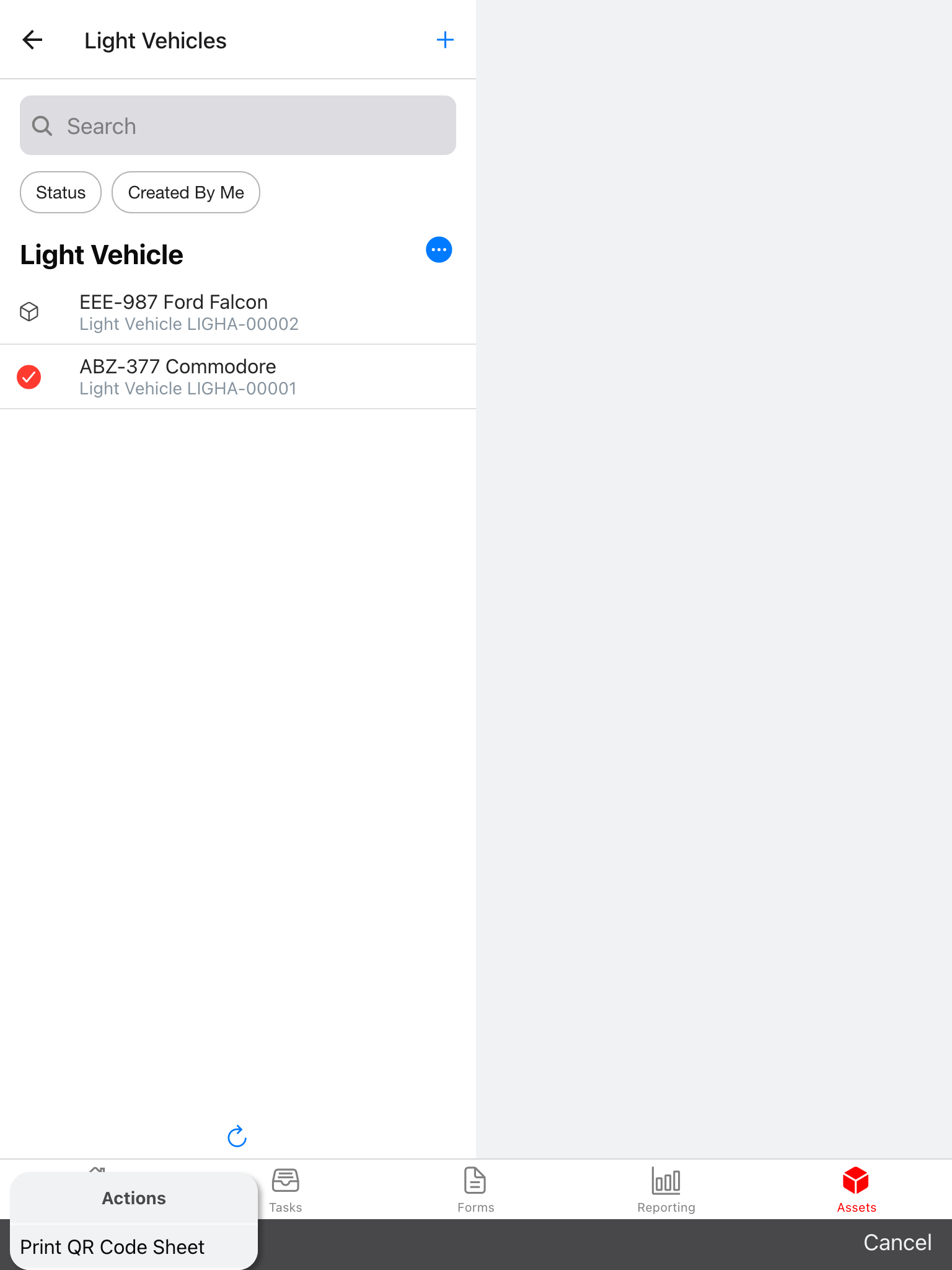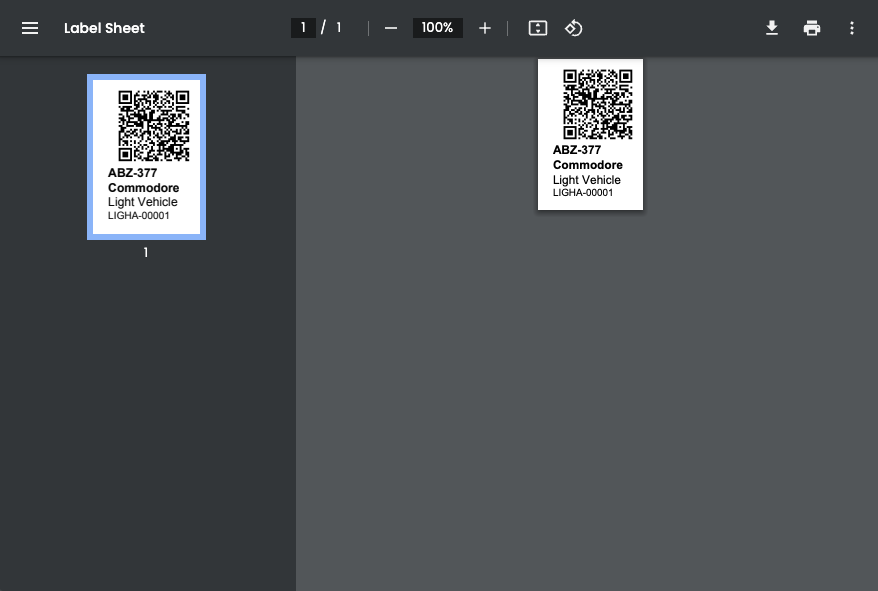How to print a QR code sticker for an asset
WorkSignals allows you to print a QR Code Asset Label to stick to your assets - so authenticated users (and sometimes guest users!) can jump straight to the asset information at any time.
Pre-requisites
To print a QR Code Asset Label, you must be signed in to Work Signals as an administrator or account user, and the asset should already exist.
Quick Steps
- Sign in, click the avatar of each asset to print.
- In the context menu at the bottom of the screen, click the 'X Selected' message.
- Press 'Print QR Code Sheet'
Detailed Guide
Sign in to your Work Signals app in a desktop web browser, and visit the 'Assets' tab.
Press or tap on the avatar icon at the left of each asset to be printed. The icon will change to a tick, and a new context menu will appear. Continue until all assets are selected (you can also navigate to other asset menus)
In the context menu, tap the 'X selected' message, and press 'Print QR Code Sheet'.
Open the QR Code PDF file in a PDF viewer, and print the QR Code Sheet on a label printer and attach to the asset.