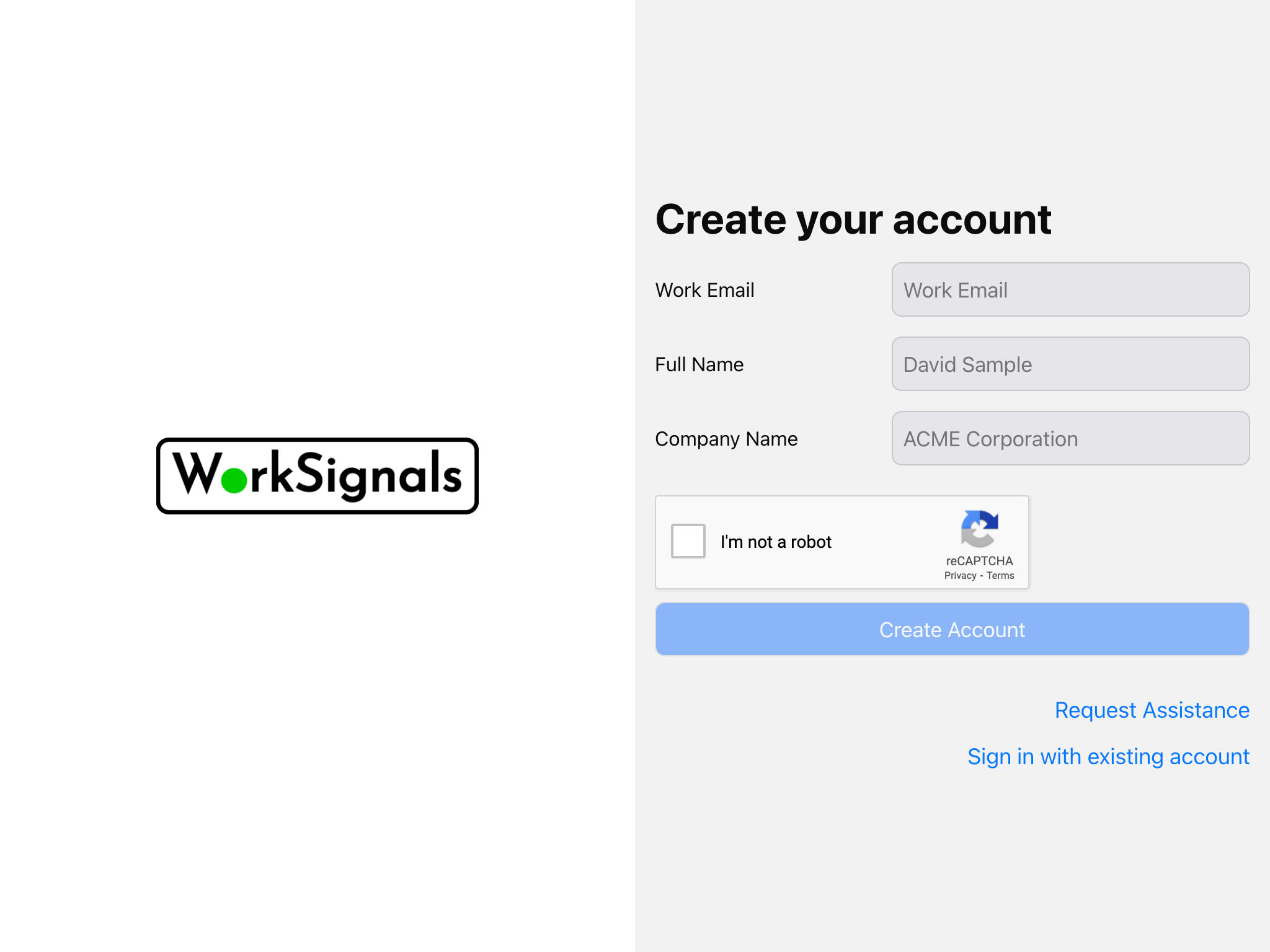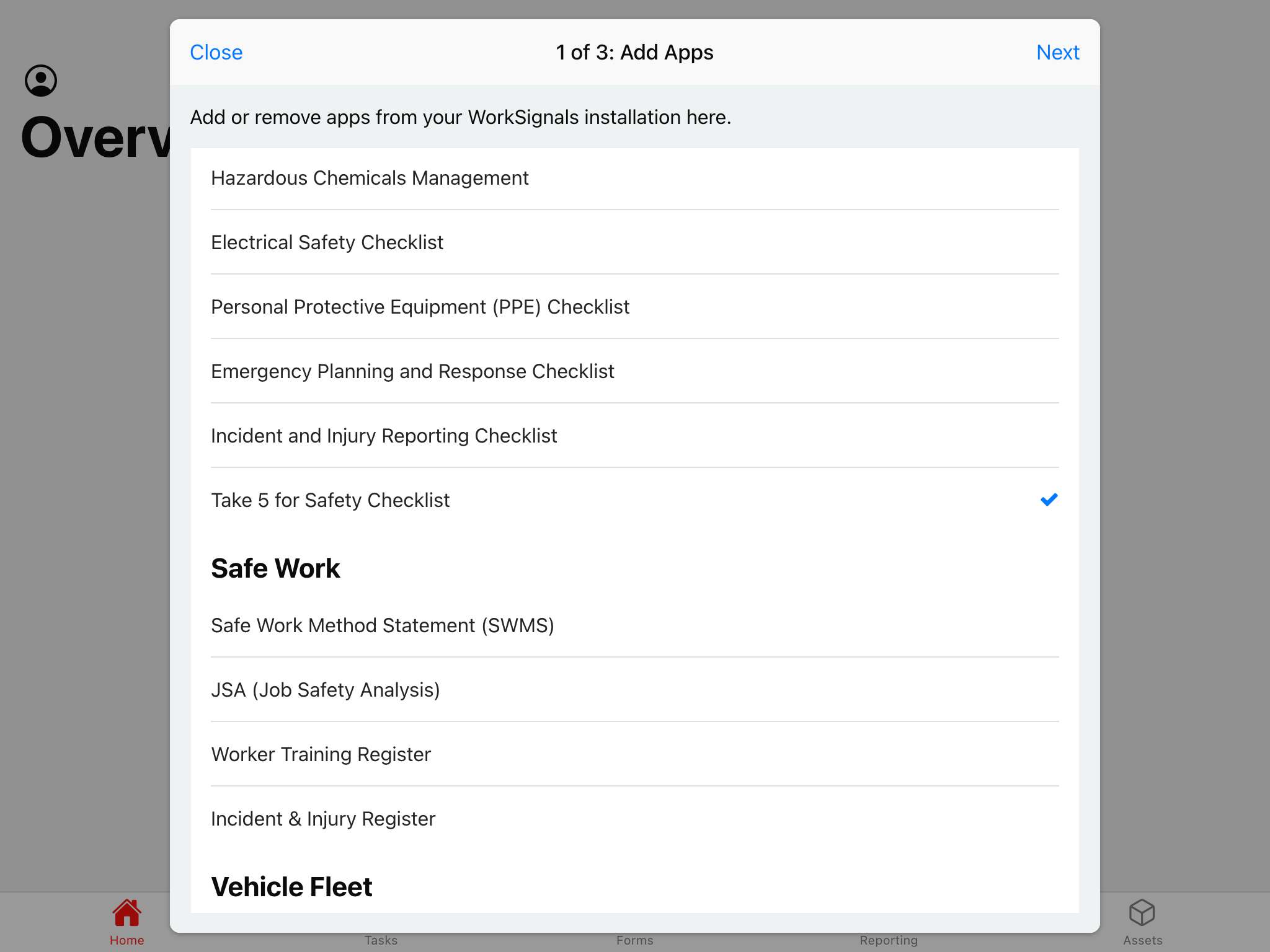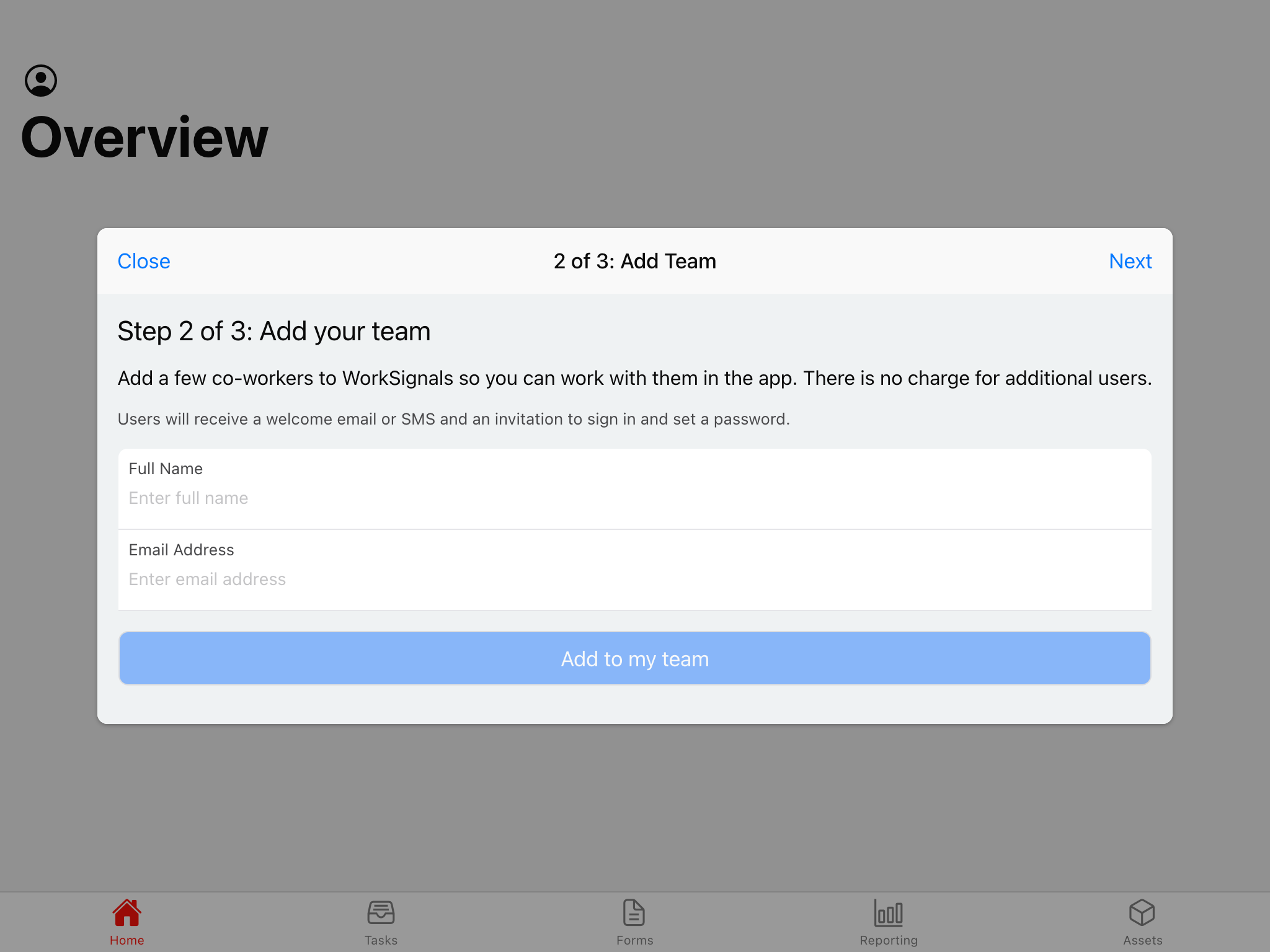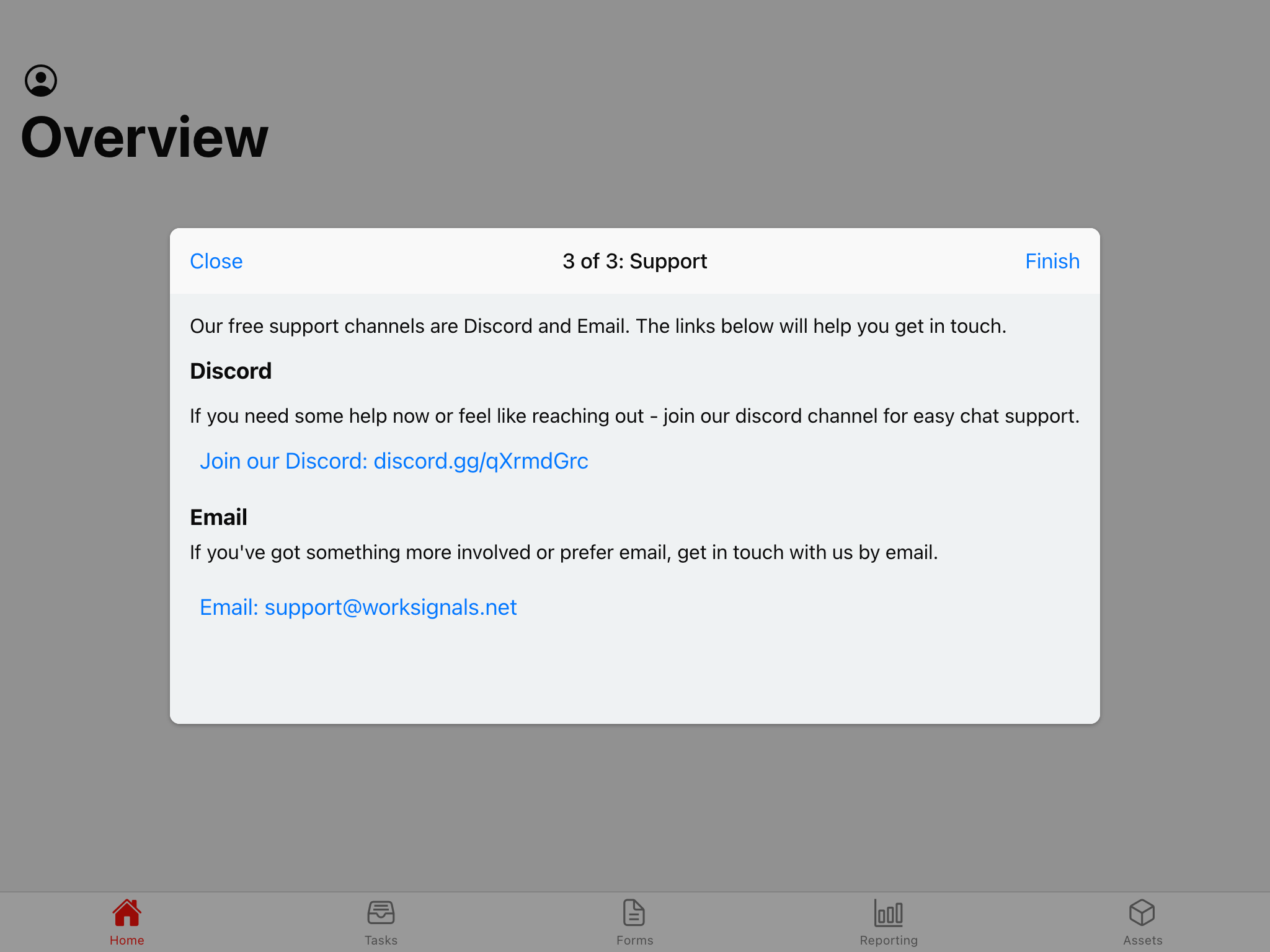Creating a free account with WorkSignals
It's easy to create an account with WorkSignals.
This article will walk you through:
- Creating an account with WorkSignals
- Signing in on the website
- Downloading the WorkSignals app and signing in for the first time
Creating an account with WorkSignals
Start by visiting the website, worksignals.net, and clicking the Sign Up button in the header.
On the Sign Up form, we'll request your Work Email, Full Name, and Company Name. Please enter these details and click 'Create Account'.
Once your account is created, you'll be signed in straight away. There's a choice of pre-configured forms you can enable if you wish (just tap to enable them), or press 'Next' to continue.
After adding or skipping apps, you can invite more members of your team. If you invite any team members, they'll receive a welcome email. Once again, you can skip this step if you do not want to add any team members. Click 'Next' when done.
Step 3 of onboarding is making you aware of our support channels. Please note these down, they'll come in handy later. Press 'Finish' when done.
Great, your account is ready - welcome to WorkSignals!
Next, you might want to add an inspection for an asset, or add some new users to your account.